
However, when your employee information is stored on SuccessFactors, you might wonder how to seamlessly transfer that data into the Org Chart. The good news is, there's no need to fret! In this blog post, we'll walk you through the steps to create an organizational chart effortlessly using SuccessFactors.
Step 1: Access the SuccessFactor's Admin Center
To begin the process of generating an organizational chart from your SuccessFactors data, you'll first need to access the Admin Center. This is where you'll find the tools and settings necessary for managing your HR data effectively.
Step 2: Navigate to "Update User Information"
Once you're in the Admin Center, the next step is to navigate to the "Update User Information" section. This is where you'll initiate the process of exporting employee data, which is essential for creating your organizational chart.
Step 3: Choose "Employee Export" and Click on "Export User File"
In the "Update User Information" section, you'll find the option to "Employee Export." Select this option, and then click on "Export User File." This action will prompt SuccessFactors to compile the relevant employee data into a downloadable file.
Step 4: Use the Provided CSV Template
Org Chart makes the process even smoother by offering a CSV template that simplifies data input.
Step 5: Input the Relevant Information
With the CSV template at your disposal, start inputting the necessary information from your SuccessFactors export. This typically includes data like employee names, job titles, departments, reporting relationships, and any other details you want to include in your Org Chart.
Step 6: Create Your Organizational Chart
Now that you have your employee data formatted in the CSV file, head over to the Org Chart. Select the CSV file as the format for creating your chart. Org Chart will import the data from your CSV file and automatically generate an organizational chart based on the information you've provided.
Conclusion
Creating an organizational chart from your SuccessFactors employee data has never been easier. By following these simple steps, you can efficiently transfer your HR information into a visual representation of your organization's structure. This streamlined process not only saves time but also ensures accuracy in depicting your workforce hierarchy.
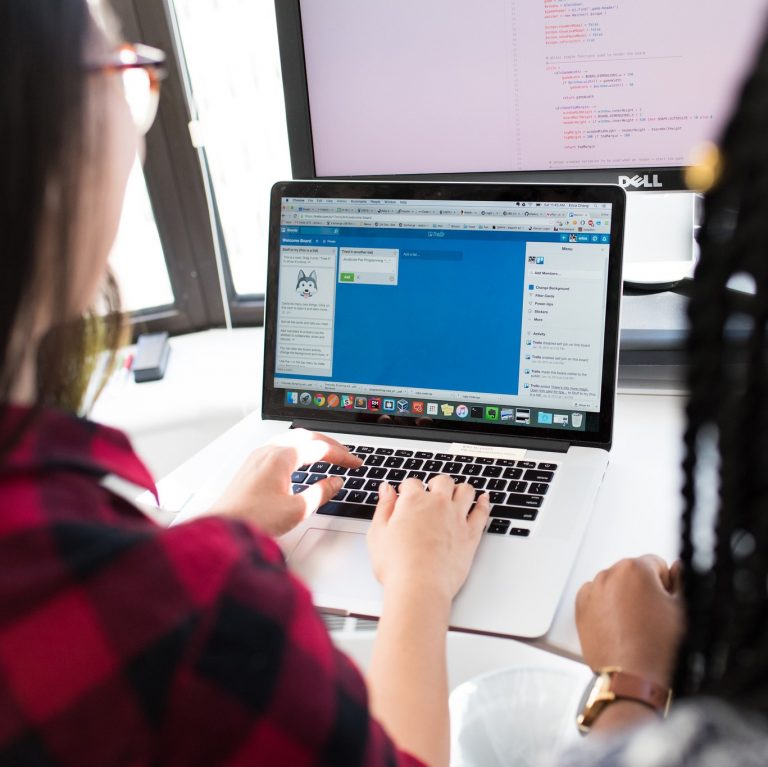




.svg)
.svg)
.svg)





