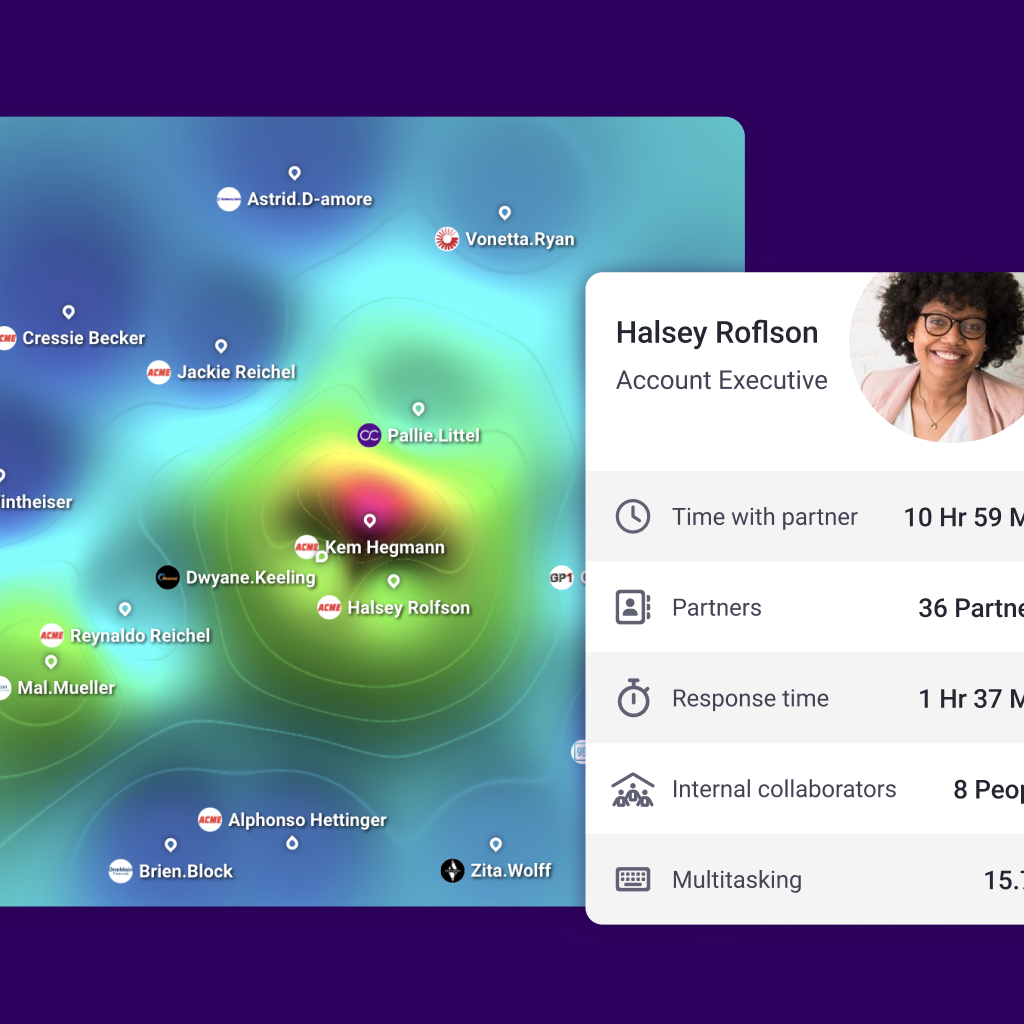
Step 1: Access the Top Collaborators Drop-Down Menu:
To begin creating your custom team, locate the "Your top collaborators" drop-down menu in our product's interface.
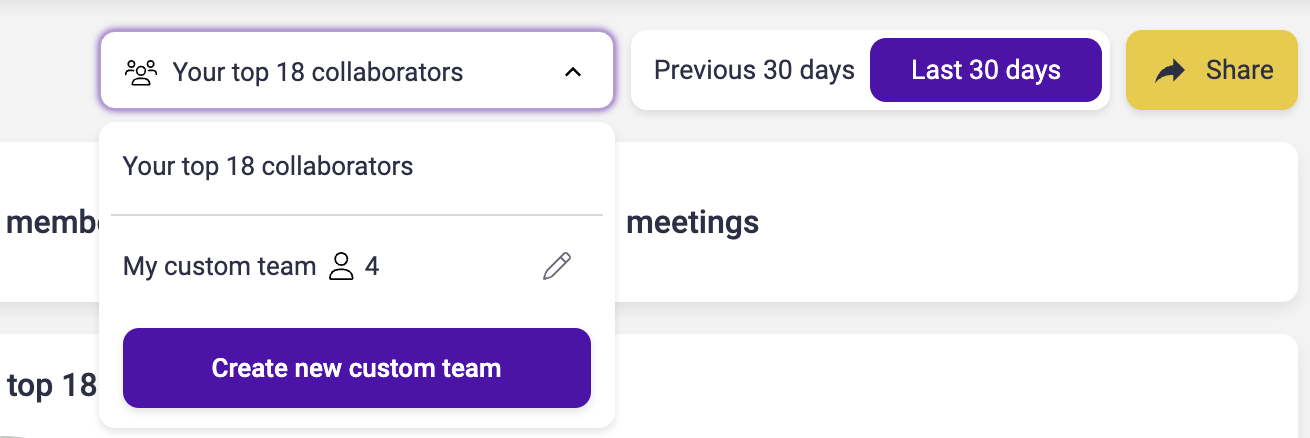
Step 2: Create a New Custom Team:
Click on the "Your top collaborators" drop-down menu to reveal a list of options. Look for the "Create new custom team" button and select it.
Step 3: Name Your Team:
A dialog box will appear, prompting you to provide a name for your custom team. Think of a descriptive and memorable name that reflects the purpose or theme of the team.
Step 4: Add a Minimum of Four Collaborators:
To make your team functional and collaborative, it is essential to add a minimum of four collaborators. Collaborators can be existing users within your company. As you select collaborators, they will be added to the team member list.
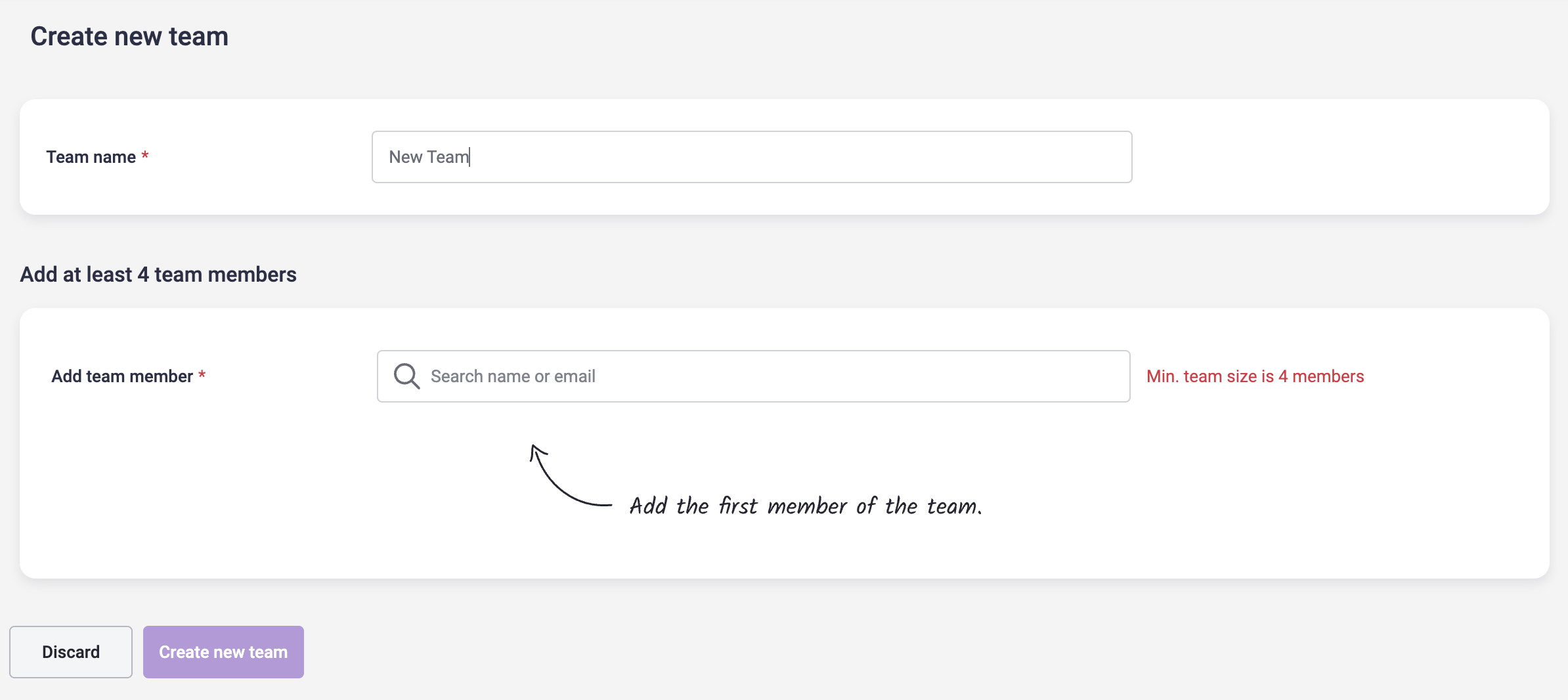
By following these simple steps, you can effortlessly create a custom team in our product. Start creating your custom team today and unlock the full potential of our product for your specific needs.
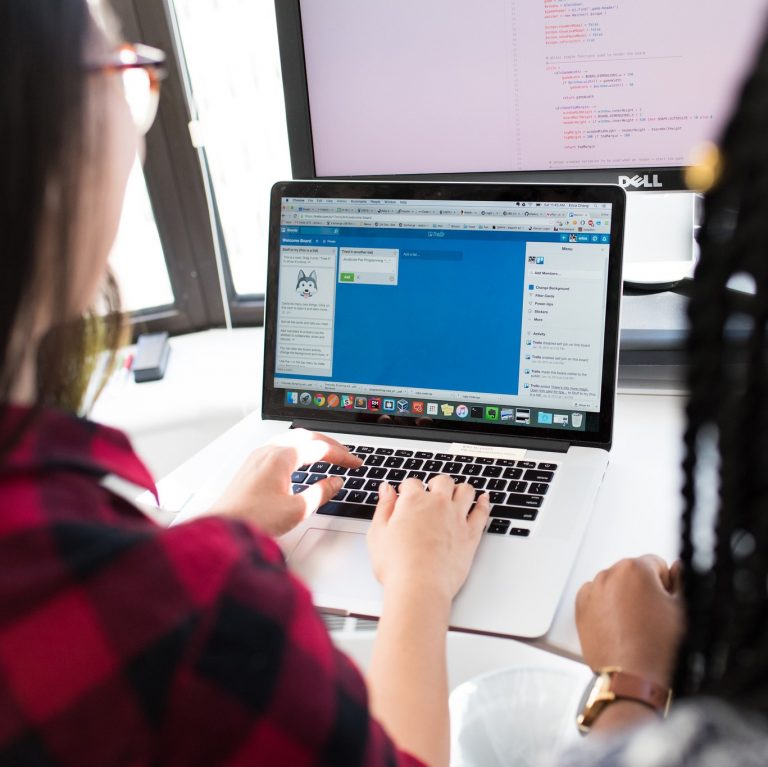


.svg)
.svg)
.svg)





