
In this blog post, we will discuss three methods for creating an Organizational Chart and their advantages. You can choose from seamless integration with Google Workspace, the convenience of CSV imports, or the hands-on approach of manual chart creation. Regardless of your preference, we have options to help streamline the process.
Google Sync Method
If you need to create an Organizational Chart quickly, Google Sync is the most time-efficient method.
- To get started, click on "Create a new Organizational Chart" and personalize it by giving it a name and selecting an emoji.
- Then, connect it to Google Workspace. During setup, choose to synchronize changes between your Organizational Chart and Google Workspace in both directions.
- If you want, you can also enable the feature that allows you to view employees' calendars right from their respective cards.
Using Google Sync, you can easily maintain an up-to-date Organizational Chart that integrates smoothly with your company's Google Workspace. This approach not only saves time but also ensures that your chart is always current, making communication and collaboration within your organization seamless.
CSV Import Method
For those who want a fast way to import data, the CSV import method is the way to go.
- To begin, click "Create a new Organizational Chart" and personalize your chart with a name and emoji.
- To import your team members, use the provided CSV template.
- Then, follow the simple steps to upload the CSV file.
- Your Organizational Chart will be ready to use in just a few minutes.
This method is especially useful if you already have data in spreadsheet format, as it allows for an easy transition from traditional record-keeping to a dynamic, visual Organizational Chart.
Manual Method
To create a chart in a more hands-on way, you can follow these manual steps:
- First, click on "Create a new Organizational Chart."
- Then, give your chart a unique name and add an emoji to personalize it.
- Next, select "Create empty Org Chart" to begin the manual setup.
- You can now start adding your employees and departments manually.
Although creating an Organizational Chart manually may seem outdated, it provides complete customization and control over your chart's structure. This straightforward process enables you to tailor your chart to your organization's specific requirements.
In the realm of Organizational Charts, there is no universal solution. However, you have three options to choose from: Google Sync for immediate synchronization and time-saving, CSV Import for fast and easy setup, or Manual Creation for complete customization and management. Regardless of your choice, the outcome remains the same: an organized and structured chart that promotes better communication and teamwork within your organization. Therefore, choose which method works best for you and begin creating the ideal Organizational Chart for your team today!
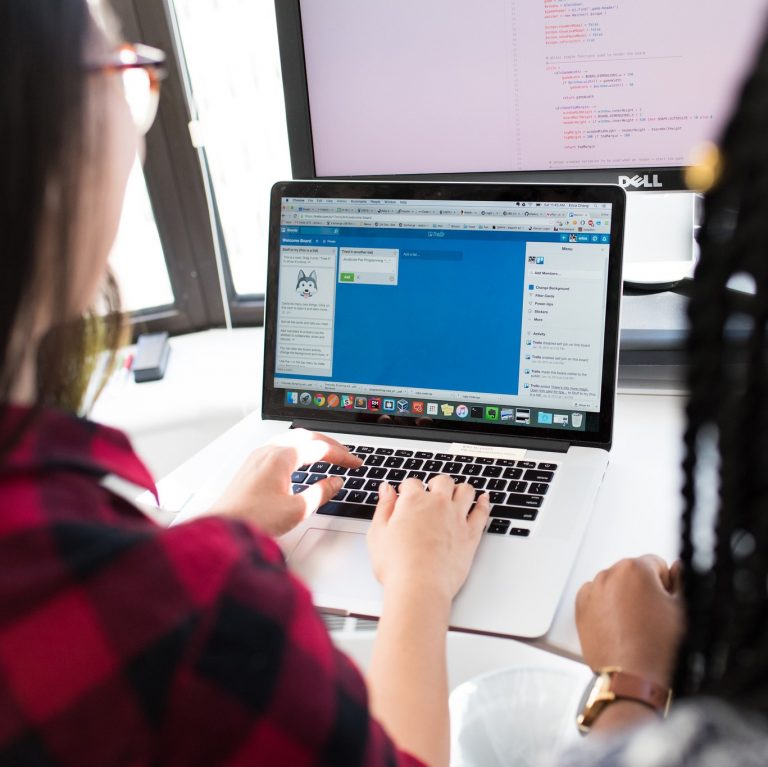




.svg)
.svg)
.svg)





